Have you ever wondered how to add your website URL to your LinkedIn Contact Info?
Believe it or not, I see a lot of LinkedIn profiles without a website URL and you can display up to THREE websites in the introduction section on your profile section too.
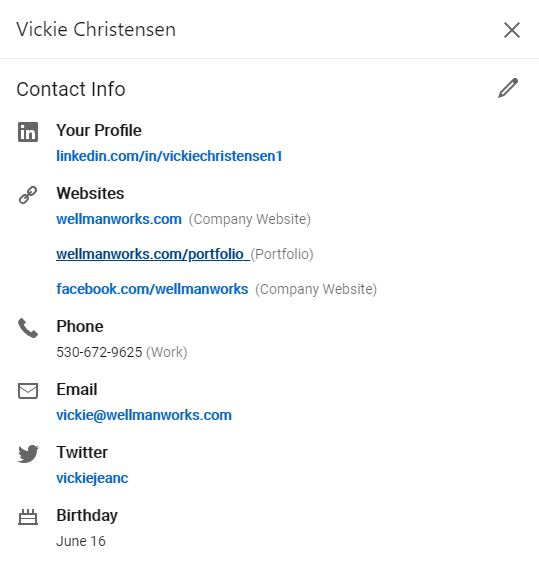
Add a Website to Your Profile
Last updated: 3 months ago
You can display up to three website links in the introduction section on your profile.
Note: You currently can’t manage this feature on mobile devices. Please use the Desktop experience to make changes.
To add a website:
- Click the Me icon at the top of your LinkedIn homepage.
- Click View profile.
- Click Contact info in your introduction section.
- In the pop-up window that appears, click the Edit icon.
- In the pop-up window that appears, click Add website.
- Copy and paste your website address into the Website URL field.
- Choose the type of website from the dropdown list.
- Note: If you select Other from the list, you can type in your own website title.
- Click Save.

Getting exposure on the Internet doesn’t need to be difficult or expensive. We provide Internet Visibility Insights to see just how your Brand is being received on the Internet. With this information you wil be able to adjust your Marketing efforts and dial-in on the keywords you are looking to be found for.
Optimizing your Google My Business profile and Knowledge Panel is #1 and then we sync your data to Google to provide confidence to the Search Engines so they will show your stuff (your assets like your website :-)) on the Internet!
Vickie Christensen of Wellman Works Ltd. in Cameron Park, specializes in getting your business found on the Internet. I use my wealth of knowledge in the technical and marketing field earned over the last 30 plus years. I love working with businesses and making them more successful because that makes our community stronger.
Years of digging in and looking for the solutions that big companies can afford brought me, as a small business here. What I’ve spent years studying and applying to my own businesses are available to you.
Internet Visibility and Brand – you have found the person that listens and understands and will help you understand. It is my mission to give the opportunity that large companies have to your business and to promote the ethics of the Rotary 4-Way Test: In all things we do and say; Is it the Truth, Is it fair to all concerned, Will it build good will and better friendships, and Will it be beneficial to all concerned.
I look forward to hearing from you and discovering how I can best help you. Please call or text me at 916-835-5704 or make a quick call appt. at https://calendly.com/vickiec/15min email at: vickie@wellmanworks.com

Recent Comments